Google Maps is now part of the Google My Business dashboard – Google’s dashboard for managing and tracking your online presence. This includes Google Local (Google Maps), Google+, Google Analytics and also Google Adwords.
As you’re looking to set up your Google Business listing, do remember that although Google will, in some situations, display businesses from surrounding communities in the “Local” search results (Maps), you are only allowed to register your business in the town or city in which you have a physical address.
How do I register my business on Google? If you’re an established business, chances are your business already exists in the Google My Business directory and you’ll just need to claim it. New businesses or new locations will probably have to be added. Read on to see how to add your business to Google Maps.
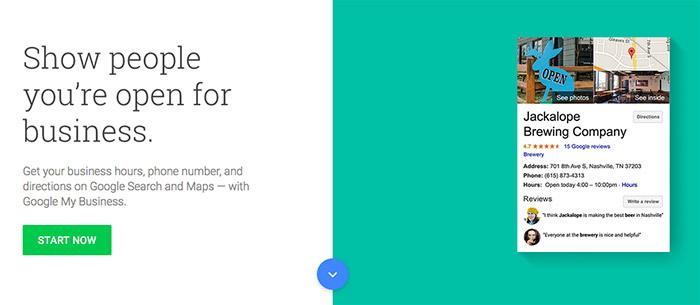
Google My Business welcome screen
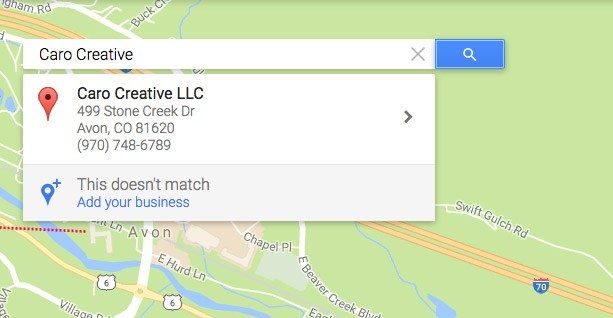
Add your business name and address to Google My Business
Click on your business listing if it appears among the suggested matches. If not select “Add your Business”, and provide the necessary information.
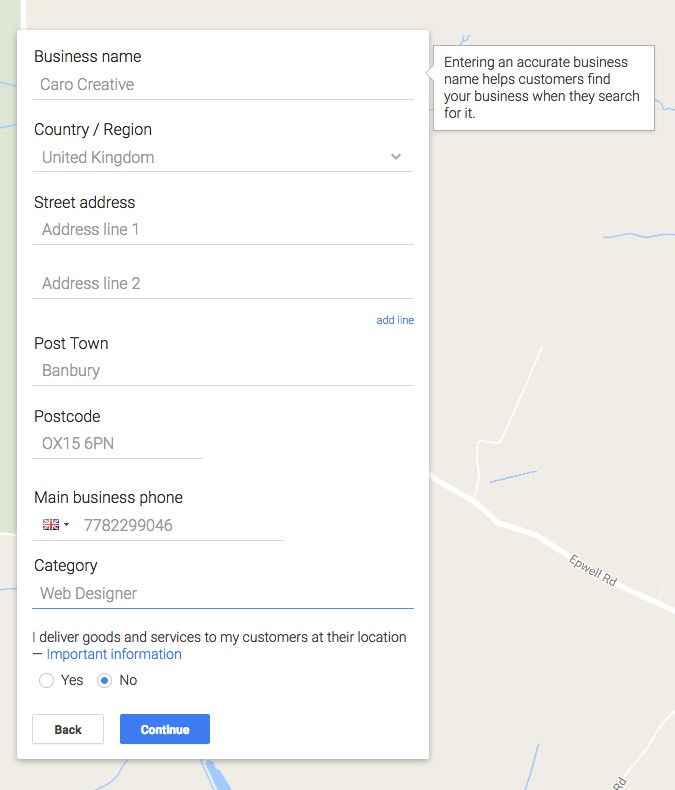
Select or Add Your Business to Google My Business
As you answer questions, remember that the more specific and accurate the information Google has about your business, the better it will be able to correctly classify and display your business listing.
Category Selection
Near the bottom of the form, you will be asked to choose a Category that describes your business.
The category selection is very important as it is essentially the way Google will classify your business, and the type of search query it will display your listing for.
Google has preset Categories, or keywords, for each industry. Start typing your keyword in to see if Google produces a match, then select the best one. You will get a chance to add more categories later on (up to 5).
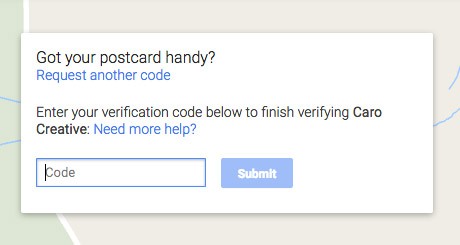
Verify your business with Google My Business using the postcard or alternative methods
Google will want to verify that your business is located where you say that it is. This usually means waiting 1-2 weeks for a postcard with a verification PIN. Occasionally you’ll be given the option to receive your PIN by text message or automated phone call – take it – it’s much faster and easier!
Setting up your Google My Business page is the first step in Local Search Optimisation, and should be a high priority for all businesses hoping to be found online.